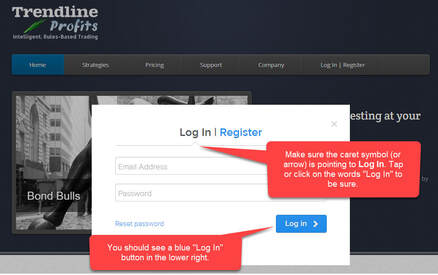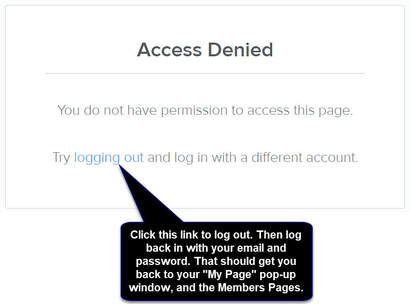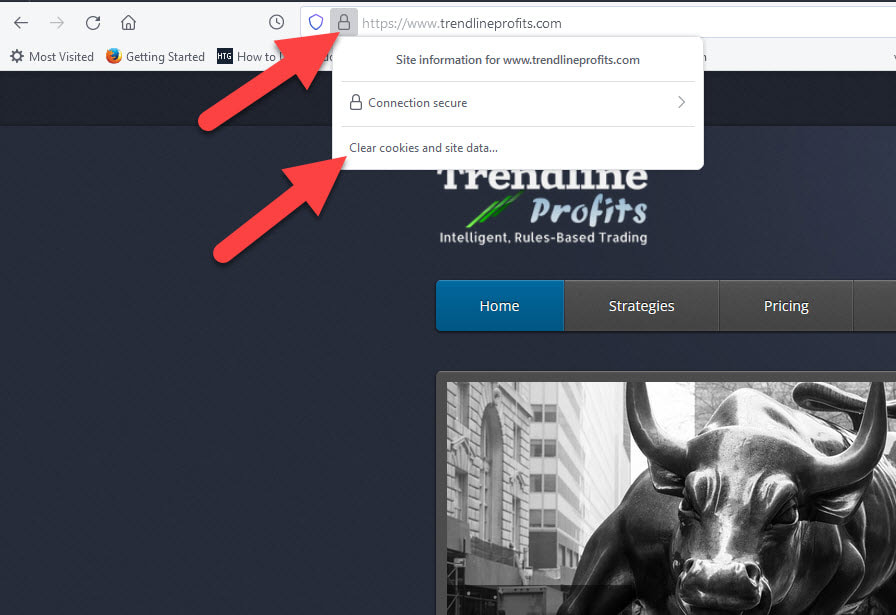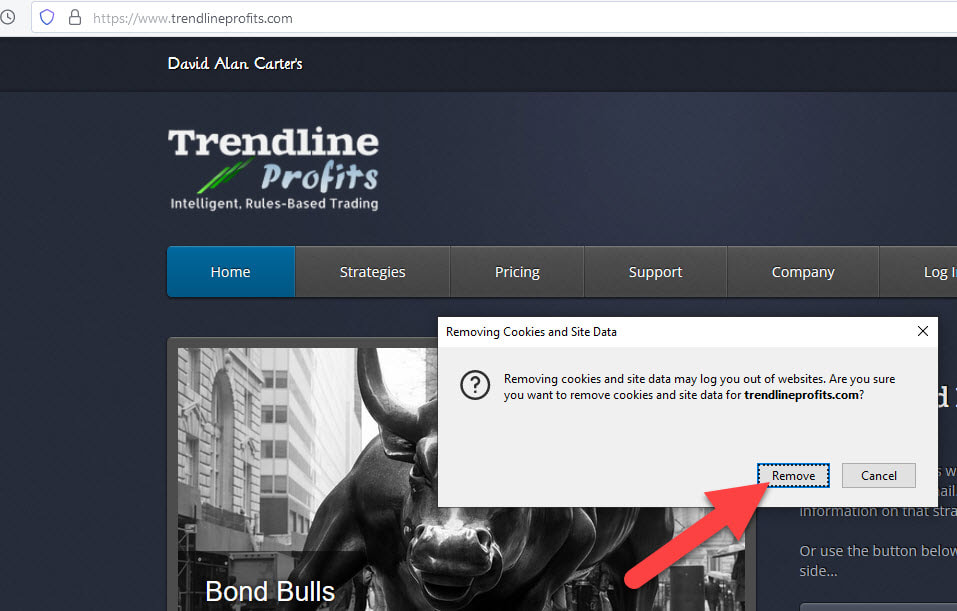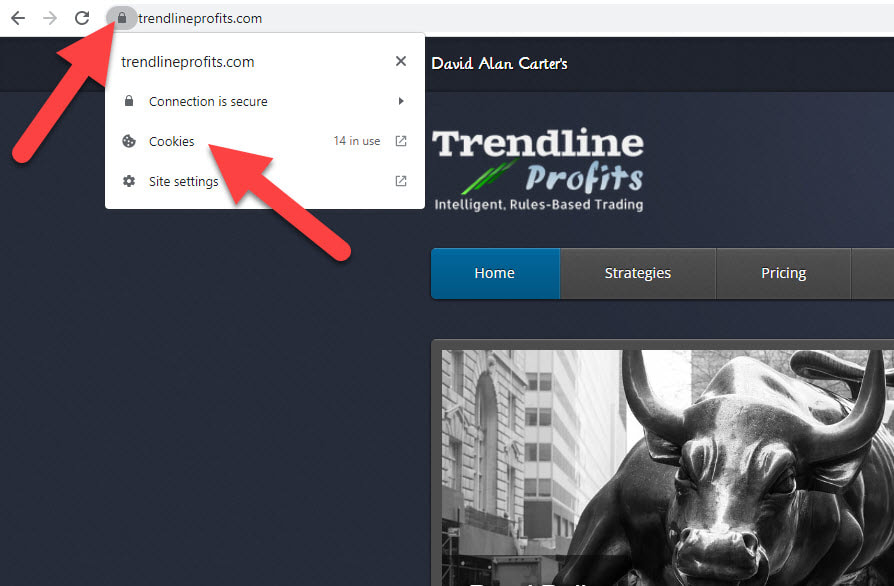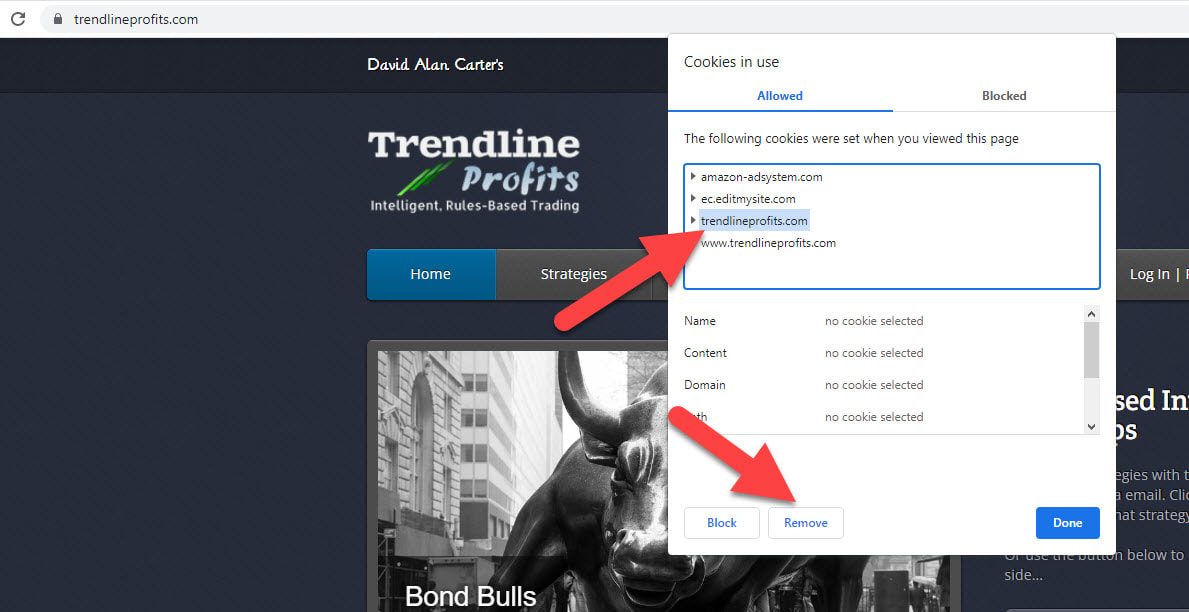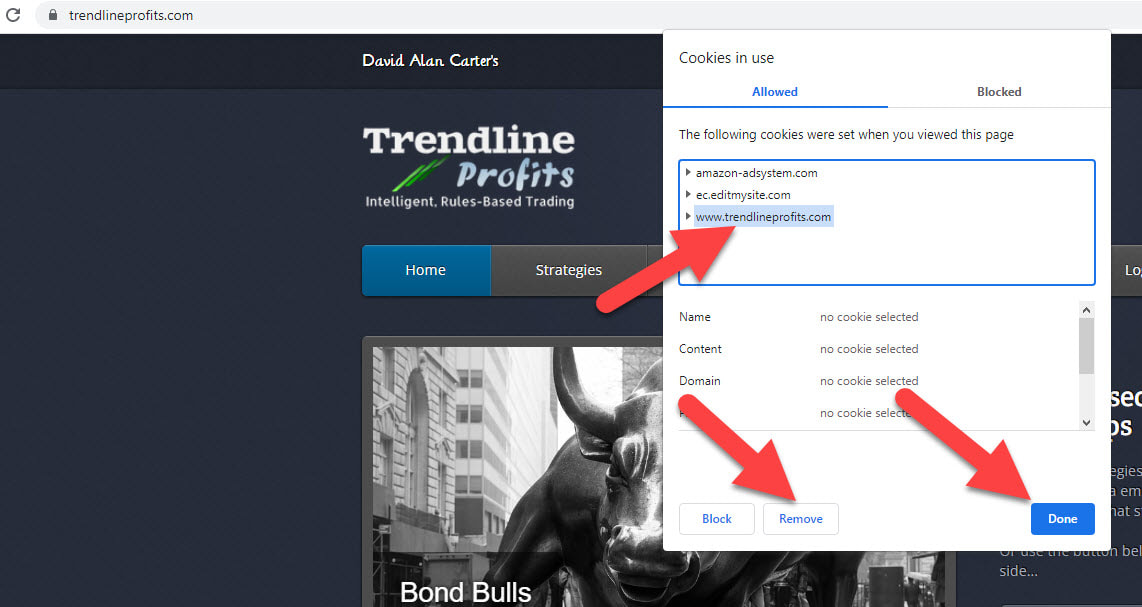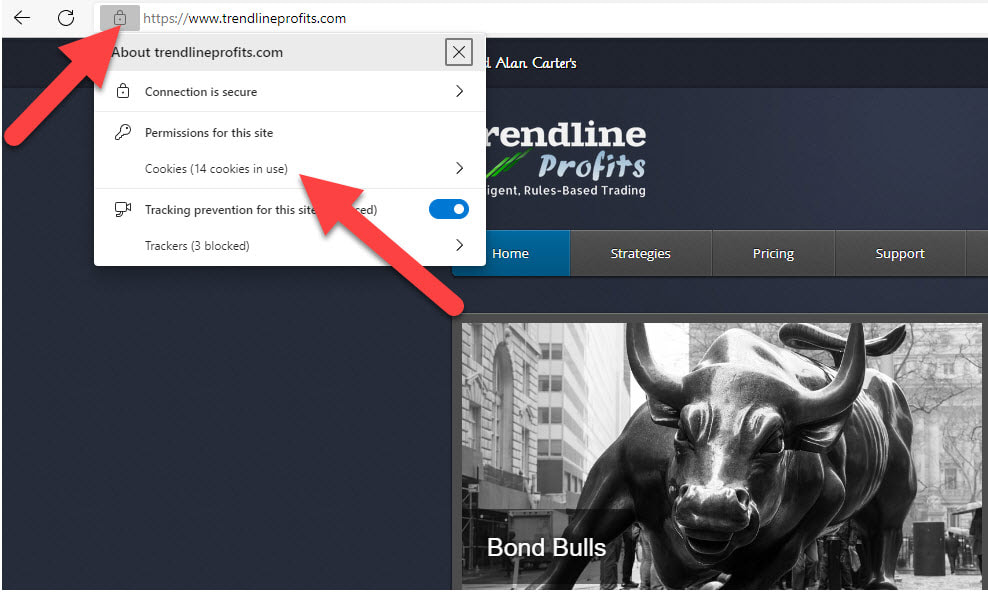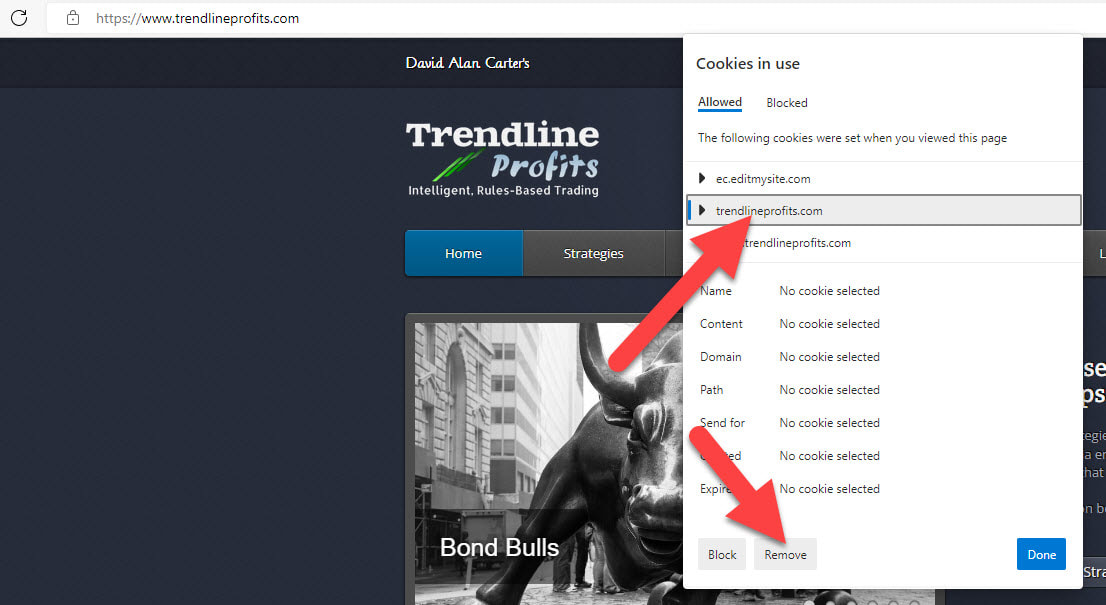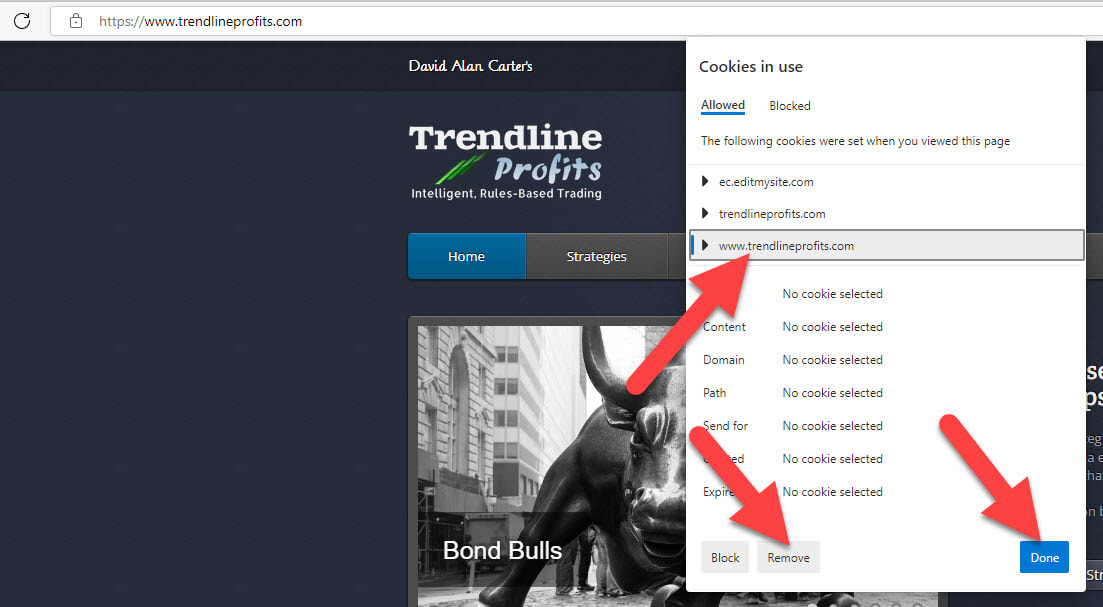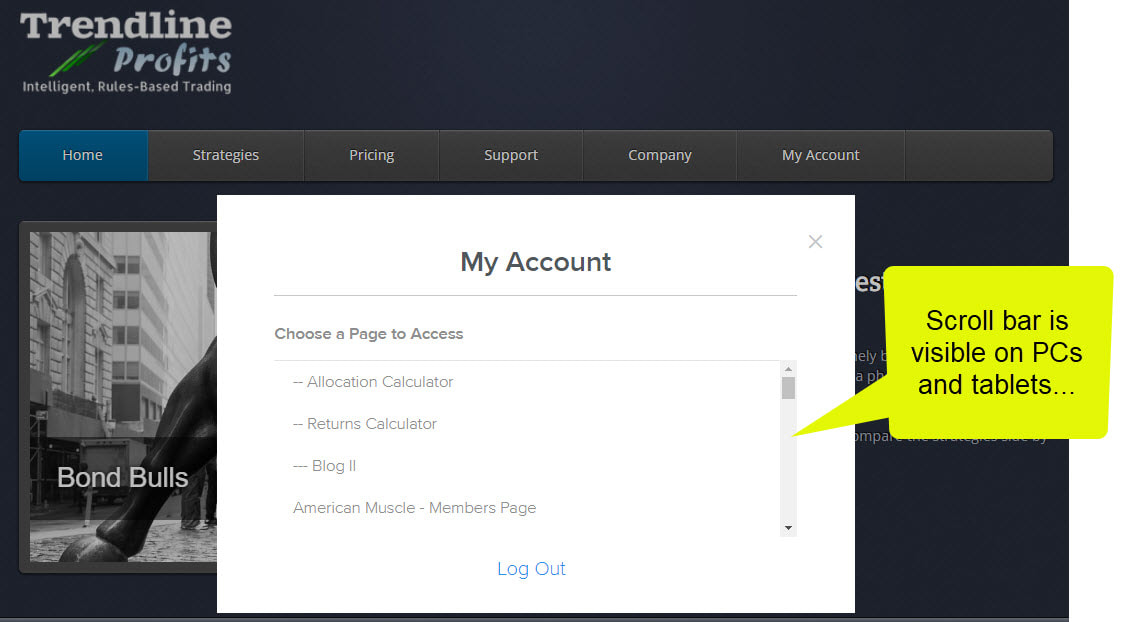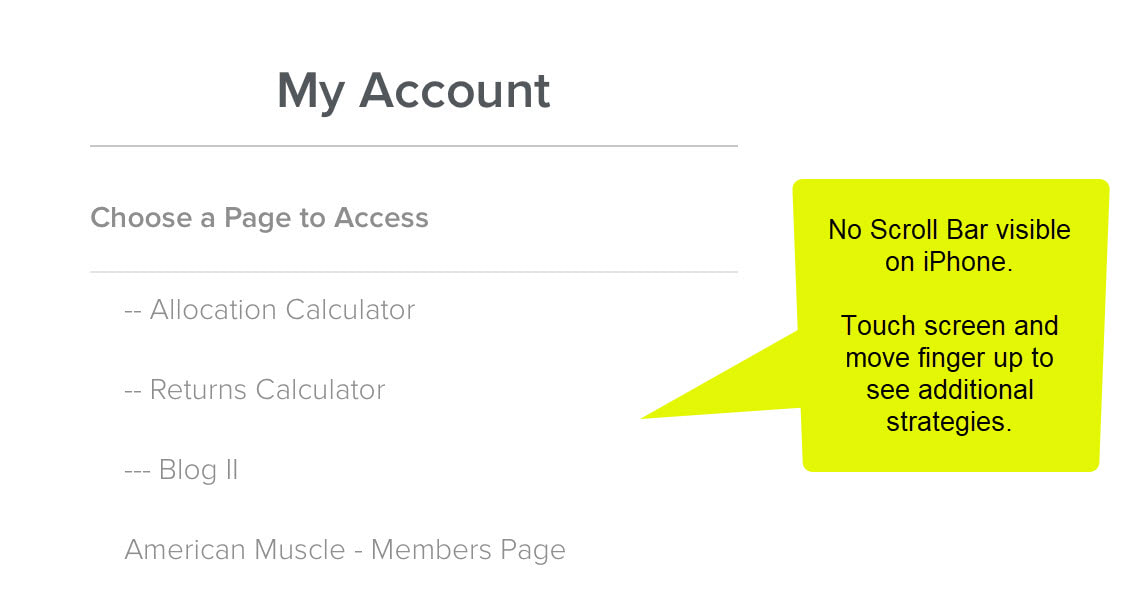I think I subscribed, but nothing is happening.
Once you completed your signup with PayPal, you should have been routed back to us for the final step in accessing our services. In a perfect world, that "Return to Merchant" step would have been automatic. If you ended up elsewhere, for whatever reason, you missed that final step.
Not to worry! Simply Contact Us. We'll confirm your PayPal signup, and complete that final step for you.
Not to worry! Simply Contact Us. We'll confirm your PayPal signup, and complete that final step for you.
I didn't receive any confirmation or 'Welcome' emails.
If you 1) successfully signed up with Paypal, and 2) PayPal got you back to our website, and 3) you submitted the two short forms to us, you should have received at least one "Confirmation" or "Welcome" email. If you received nothing, we may have a problem with emails not getting through to you.
Please check your email's "spam" or "junk" folder to make sure that our emails are not getting funneled into one or the other. If you find one there, you'll need to set your spam or junk filter to allow such emails through.
If this does not address the problem, Contact Us -- and consider including a mobile phone number in your message (in case we continue to have trouble reaching you via email, and need to send a text).
Please check your email's "spam" or "junk" folder to make sure that our emails are not getting funneled into one or the other. If you find one there, you'll need to set your spam or junk filter to allow such emails through.
If this does not address the problem, Contact Us -- and consider including a mobile phone number in your message (in case we continue to have trouble reaching you via email, and need to send a text).
How do I upgrade my subscription from 1 to 4 strategies?
It's a 2-step process:
1) Cancel your current single-strategy subscription with PayPal. This "Unsubscribe" link will take you to the PayPal login, then on to the Automatic Payments page in your PayPal account. Locate and click "Webstreet Properties LLC." Click the "Cancel" button. Your subscription has now been canceled.
2) Subscribe to 4 strategies. That would be the 4 Pak. You can find that plan on the Pricing page. Select the tab marked "First-Time Subscribers" to give yourself a couple of free months to try out the strategies that are new to you.
As an alternative, just subscribe to the 4 Pak, then shoot me an email to let me know you have two subscriptions. I'll go into PayPal and cancel the single-strategy subscription for you. [PayPal lets me cancel subscriptions, but won't let me tinker with the details of those subscriptions.]
1) Cancel your current single-strategy subscription with PayPal. This "Unsubscribe" link will take you to the PayPal login, then on to the Automatic Payments page in your PayPal account. Locate and click "Webstreet Properties LLC." Click the "Cancel" button. Your subscription has now been canceled.
2) Subscribe to 4 strategies. That would be the 4 Pak. You can find that plan on the Pricing page. Select the tab marked "First-Time Subscribers" to give yourself a couple of free months to try out the strategies that are new to you.
As an alternative, just subscribe to the 4 Pak, then shoot me an email to let me know you have two subscriptions. I'll go into PayPal and cancel the single-strategy subscription for you. [PayPal lets me cancel subscriptions, but won't let me tinker with the details of those subscriptions.]
How do I reduce my subscription from 4 strategies to 1?
It's a 2-step process:
1) Cancel your current "4 Pak" subscription with PayPal. This "Unsubscribe" link will take you to the PayPal login, then on to the Automatic Payments page in your PayPal account. Locate and click "Webstreet Properties LLC." Click the "Cancel" button. Your subscription has now been canceled.
2) Subscribe to the single strategy of your choice. You can do so from the Pricing page.
NOTE: If you've been a 4 Pak subscriber for longer than two months, your free trial has expired. Please select the tab marked "Returning Subscribers."
As an alternative, just subscribe to the single strategy of your choice, then shoot me an email to let me know you have two subscriptions. I'll go into PayPal and cancel the 4 Pak for you. [PayPal lets me cancel subscriptions, but won't let me tinker with the details of those subscriptions.]
1) Cancel your current "4 Pak" subscription with PayPal. This "Unsubscribe" link will take you to the PayPal login, then on to the Automatic Payments page in your PayPal account. Locate and click "Webstreet Properties LLC." Click the "Cancel" button. Your subscription has now been canceled.
2) Subscribe to the single strategy of your choice. You can do so from the Pricing page.
NOTE: If you've been a 4 Pak subscriber for longer than two months, your free trial has expired. Please select the tab marked "Returning Subscribers."
As an alternative, just subscribe to the single strategy of your choice, then shoot me an email to let me know you have two subscriptions. I'll go into PayPal and cancel the 4 Pak for you. [PayPal lets me cancel subscriptions, but won't let me tinker with the details of those subscriptions.]